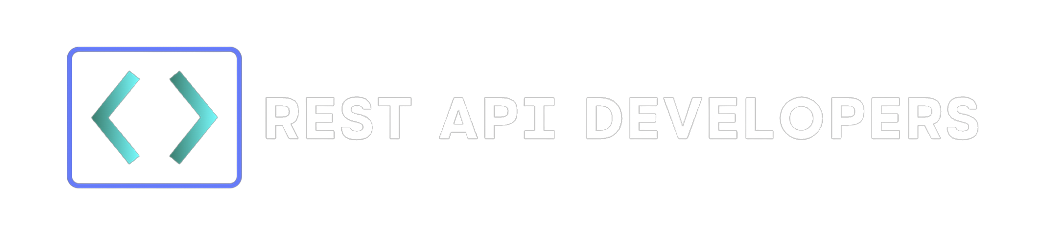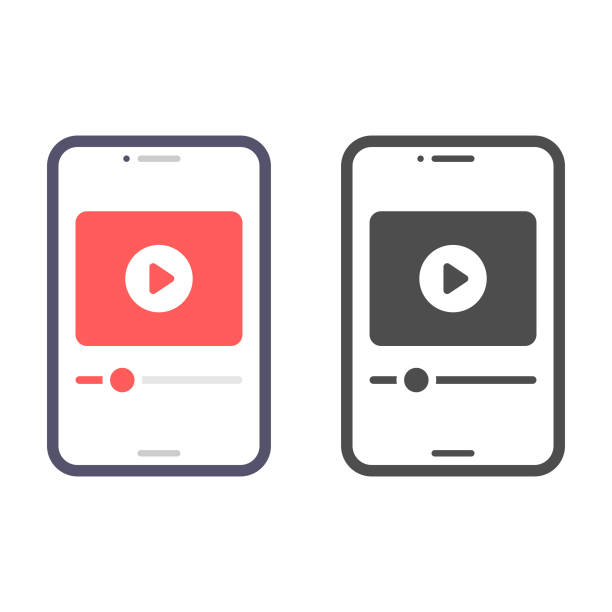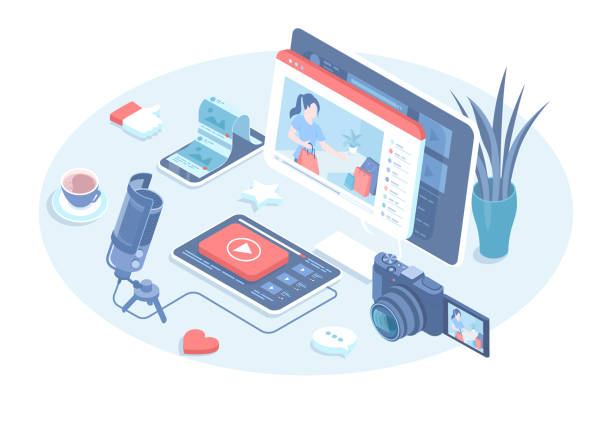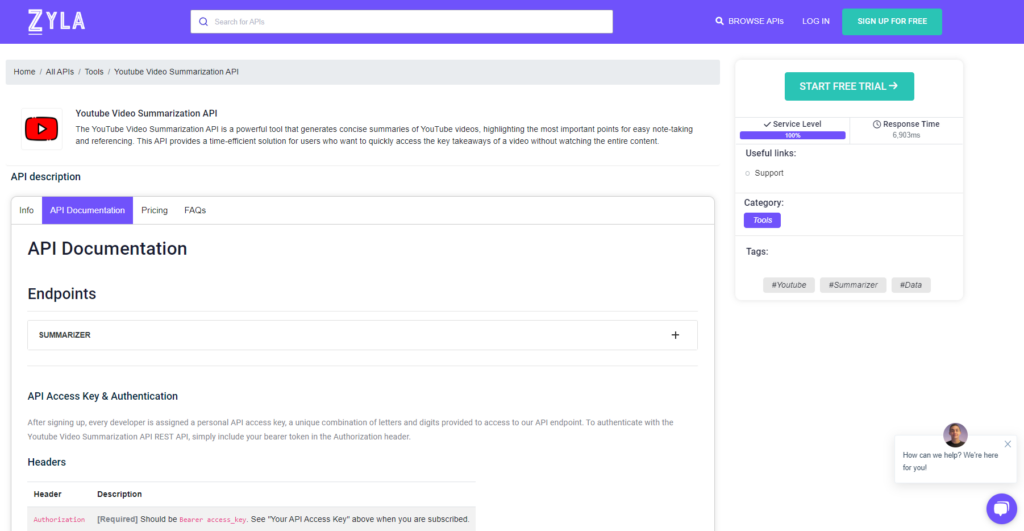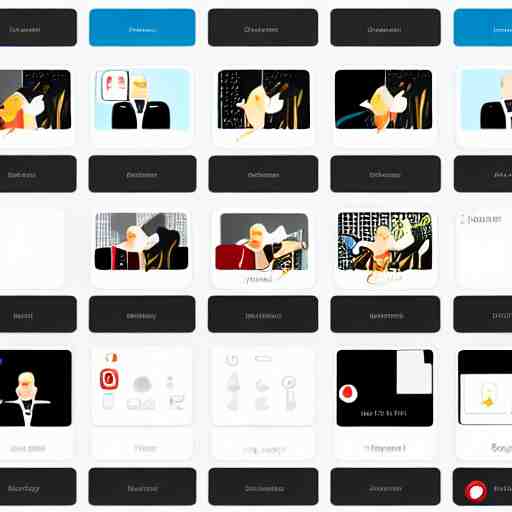Staying educated and productive in today’s fast-paced world, when time is a valuable commodity, may be difficult, especially when confronted with the overwhelming amount of material accessible on sites like YouTube. YouTube Video Summarization, on the other hand, is a strong solution that has the potential to alter the way we consume video content. This revolutionary API enables people and organizations to rapidly and conveniently extract the most critical information from YouTube videos by leveraging the capabilities of machine learning algorithms. In this post, we will look at the YouTube Video Summarization API and how it may be used to save time, increase learning, and boost productivity.
How Do You Create Your Own YouTube Video Summarization API?
To make your own YouTube Video Overview application, follow these general steps:
- Obtain API access: Determine whether YouTube has an official API for video summarizing or if third-party APIs are accessible. To access the API, make sure you have the proper credentials or API keys.
- Configure your development environment: Choose a programming language and framework that are appropriate for your needs. Python with libraries such as Flask or Django, JavaScript with Node.js, or any other language you are familiar with are common choices.
- Take user input: Create a user interface that allows users to enter the YouTube video URL they wish to summarize. This might be an online form or a mobile app interface.
- Integrate with the YouTube API: To retrieve video data and content, use the API offered by YouTube. For processing, pass the video URL or video ID acquired from user input to the API.
- Process the video: Once you’ve obtained the video material, you must send it to the video summary API. Making HTTP queries to the API endpoint and supplying the required parameters, such as video content or ID, may be involved.
- Take a look at the summary: Get the answer from the video summary API, which should provide the video’s summarized material or key points. Extract the important information and format it in an easy-to-read and understandable style.
- Show the summary: Present the summary material to the user via the user interface of your program. This can take the shape of text, bullet points, or any other format that works best for your application design.
- Improve the application: Consider adding features to improve the user experience, such as the ability to store or share video summaries, give extra context, or include personalization choices.
- Deploy the application: Once you’re happy with it, move it to a hosting platform or server that can handle user requests. Ascertain that the essential security mechanisms are in place to safeguard user data and API credentials.
Remember to follow the YouTube API’s terms and conditions, as well as any use limits or restrictions. Also, make sure you are aware of any legal implications for video material consumption and copyright.
Should I Use A YouTube Video Summarization API?
You’re probably curious about the most popular current request choice. We tried out a few different request options and would want you to do the same. Zylalabs’ Youtube Video Summarization API, in our opinion, is one of the most significant and user-friendly solutions.
If you provide a movie URL, for example, you will obtain the API response:
{ "summary": "# ChatGPT for YouTube Plug-in?? Transcribe & summarize videos\n\n## Installing the YouTube Summary Plugin [00:31](https://www.youtube.com/watch?v=F1ry24LQqUY&t=31s)\n- Go to the browser bar at the top of your Chrome window and type in 'Chrome web store'.\n- You will get a list of search results. Select the plugin by clasp.co.\n- Click on the blue button to add the plugin to your Chrome browser plugins.\n- When the plugin is installed, it will change the text to say 'remove'. \n- To locate the plugin, click on the puzzle piece in the upper right hand corner of your browser.\n- It should look like a little piece of watermelon gum.\n- If you don't see it there, scroll down until you find it and click the blue pin to pin it up.\n\n## Using the YouTube Summary Plugin [01:45](https://www.youtube.com/watch?v=F1ry24LQqUY&t=105s)\n- This plugin will work with any YouTube video, except if the video is too long.\n- To get the most from this plugin, you should find shorter videos.\n- To use the plugin, go to a YouTube video. You should see a 'transcript and summary' section on the right side.\n- Click on the down arrow and the transcript will be instantly available. \n- You can add the transcript to a Google Document and edit it by hand.\n- If the video is too long to put into chat GPT, you can use the plugin to find a shorter video.\n\n## Connecting the YouTube Summary Plugin with Chat GPT [04:02](https://www.youtube.com/watch?v=F1ry24LQqUY&t=242s)\n- When you click on the chat GPT video summary, a chat GPT video summary will open right away. \n- Chat GPT will automatically give you a summary of the video. \n- It will also label the chat for you in the upper left hand corner of the window. \n- You can play with the response and edit it as needed.\n\n## Summarizing Videos [04:35](https://www.youtube.com/watch?v=F1ry24LQqUY&t=275s)\n- Write a summary of the video in easy to read bullet points.\n- Use the YouTube summary tool to quickly generate results that can be used to write a blog, create social media posts, and more.\n- Results can be generated in just a few seconds.\n- The tool allows users to summarize videos.\n\n## Installation [05:07](https://www.youtube.com/watch?v=F1ry24LQqUY&t=307s)\n- Check out the next video to learn how to install the chat GPT plugin directly.\n- Once installed, users can access chat GPT from any website they visit.\n- Click on the video to watch the tutorial.", "videoTitle": "ChatGPT for YouTube Plug-in?? Transcribe & summarize videos", "videoAuthor": "Owen Video", "videoId": "F1ry24LQqUY" }
Which Youtube Video Overview API Yields The Best Results?
- Go to Youtube Video Summarization API and click the “START FREE TRIAL” button to get started.
- You will be able to use the API after joining Zyla API Hub!
- Utilize the API endpoint.
- Then, by selecting the “test endpoint” button, make an API request and see the results shown on the screen.