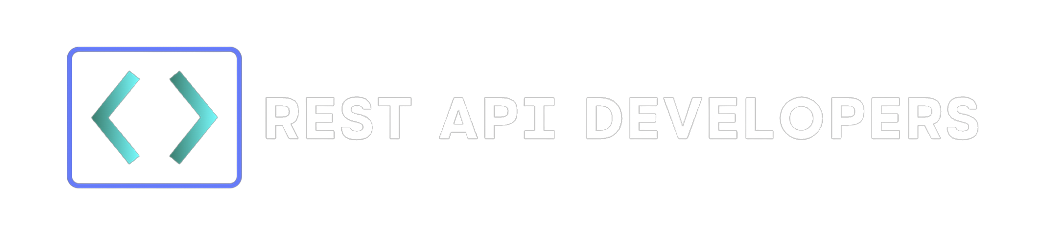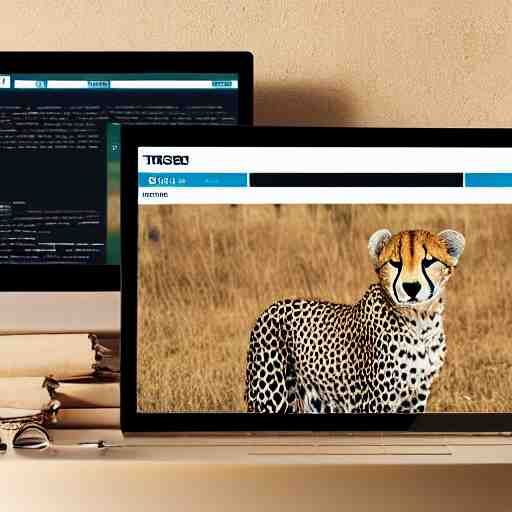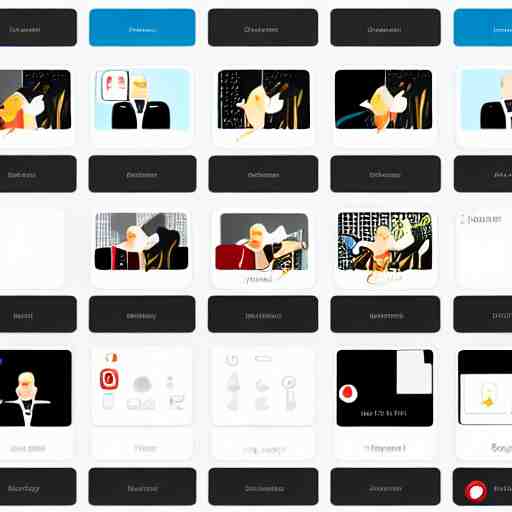Are you wondering about the advantages and disadvantages of using a headless browser API? If so, this article is for you! Stay tuned to find out more!
The most common way to test a website is by using a headless browser API. This is a technology that allows developers to interact with browsers without having to display any user interface. This makes it possible to simulate how users interact with a website without the need for a graphic user interface.
A headless browser API is ideal for testing websites because it allows developers to test how their websites look and work on different devices and browsers. It also helps them identify and fix any bugs or errors that may be present in the code of the website. Therefore, this kind of API is very useful for developers; but also for marketing teams and anyone else who works with websites and apps.
Advantages Of Using A Headless Browser API
As we said before, headless browser APIs are ideal for testing websites because they allow developers to see how their creations look on different devices and browsers. This way they can make sure that their website looks good and works well on all devices and browsers before launching it to the public.
2- Identify Errors
Headless browser APIs are also great for identifying errors in websites. This is because they let developers execute specific commands that are only available in browsers (such as executing JavaScript code). Therefore, they can use a headless browser API to check if there are any errors in the code of their website.
3- Improve User Experience
Finally, headless browser APIs are also great for improving user experience. This is because they let developers execute commands that are not possible with normal browsers (such as taking screenshots). This way they can get feedback from users without having to show them any interface; which makes it easier for them to test new features or ideas without having to worry about annoying users.
Disadvantages Of Using A Headless Browser API
One disadvantage of using a headless browser API is that not all devices are supported by it. For example, some APIs do not support mobile devices such as smartphones or tablets.
2- Not All Browsers Are Supported
Also, some APIs only support specific browsers such as Chrome or Firefox. Therefore, developers should make sure that the API they choose supports the browsers they need.
3- It Can Be Complex To Use
Finally, another disadvantage of using a headless browser API is that it can be complex to use at first. However, once developers get used to it, they will be able to use it easily.
Overall, using a headless browser API has many advantages but also some disadvantages. However, if you use one properly you will see amazing results! If you are interested in using one but don’t know where to start, we suggest using the best option available right now: Browser Capture API.
Why should you try Browser Capture API?
Given the benefits of using a headless browser API, many developers are looking for one that is both reliable and easy to use. Fortunately, there is an excellent option available today: Browser Capture API.
Browser Capture API is a reliable tool that allows developers to capture screenshots from any website in just three steps:
1- Register at ZylaAPIHub. 2- Authenticate using your bearer token. 3- Enter the URL you wish to capture and execute the call.
That’s all! The resulting image will be delivered in just a few seconds!
So if you are looking for an easy-to-use yet powerful tool;To make use of it, you must first:
1- Go to Web Scraping API with Headless Browser API and simply click on the button “Subscribe for free” to start using the API.
2- After signing up in Zyla API Hub, you’ll be given your personal API key. Using this one-of-a-kind combination of numbers and letters, you’ll be able to use, connect, and manage APIs!
3- Employ the different API endpoints depending on what you are looking for.
4- Once you meet your needed endpoint, make the API call by pressing the button “run” and see the results on your screen.